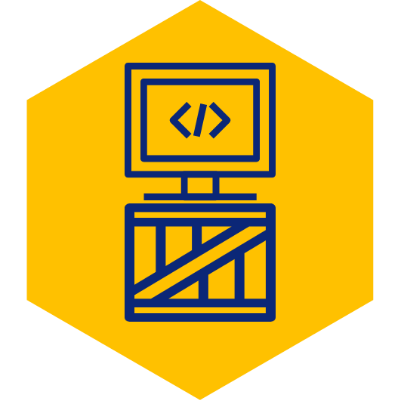Installing JRuby on Windows 10
1. Download JRuby Zip
Go to https://www.jruby.org/download and download the option named “JRuby 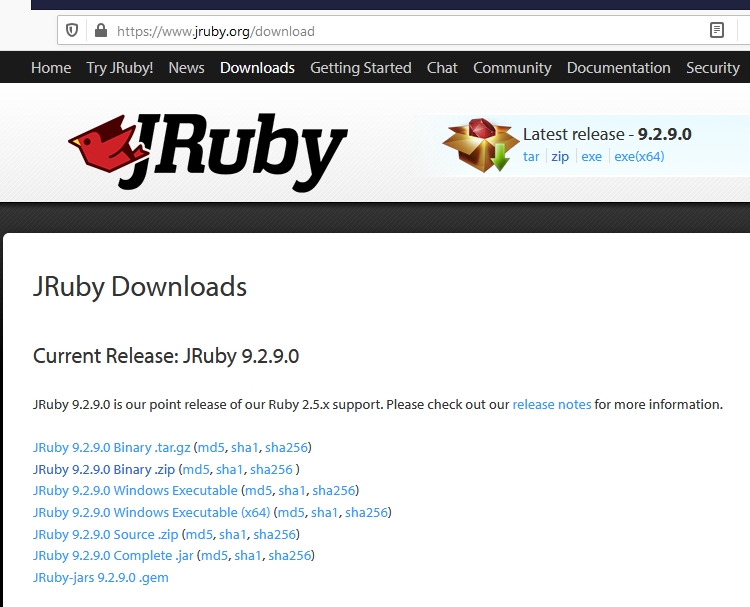
2. Extract Contents
Once the download is complete, extract the zip file and move the “jruby-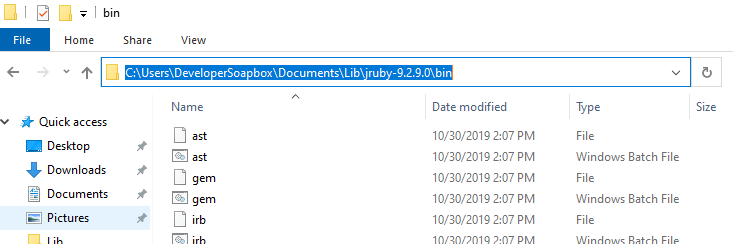
3. Add JRuby Commands to PATH Environment Variable
In order for Windows to recognize any of these new commands, you need to add an entry to your PATH environment variable. This can be done by opening your Windows start menu and start typing “environment” to search. You should see an option for “Edit the system environment variables”.
Open that option, then click on the “Environment Variables” button down at the bottom.
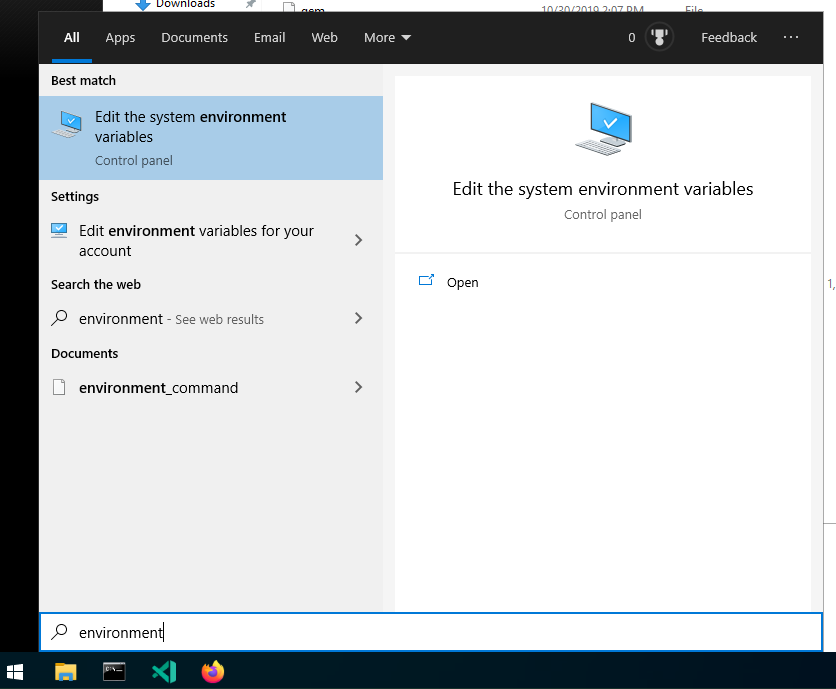 Once in “Environment Variables”, find the row for “Path” under “user variables” at the top of the popup and click the “Edit…” button.
Once in “Environment Variables”, find the row for “Path” under “user variables” at the top of the popup and click the “Edit…” button.
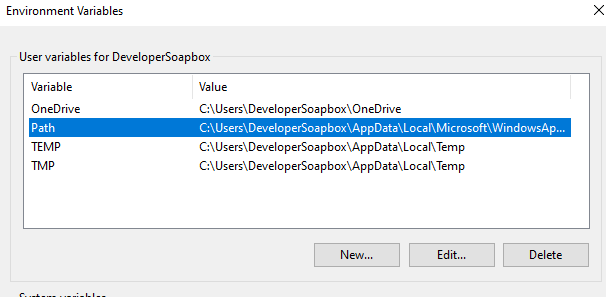 Click on “New” to add a new entry, and paste the path to your bin directory. Click OK to close each of the System Variables popups.
Click on “New” to add a new entry, and paste the path to your bin directory. Click OK to close each of the System Variables popups.
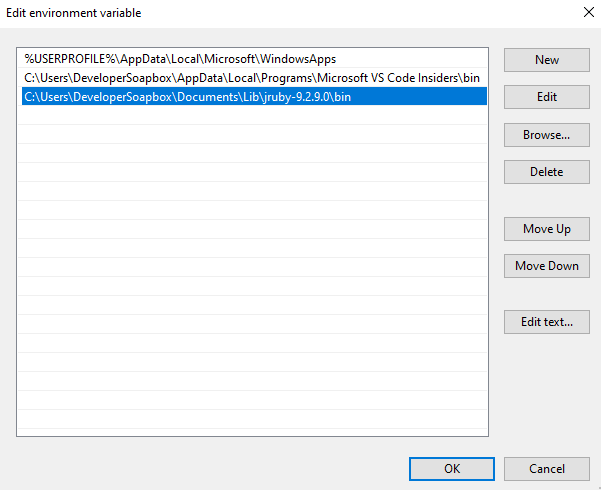
4. Enjoy
You may now use any of the JRuby commands. irb for the interactive intepreter, jruby